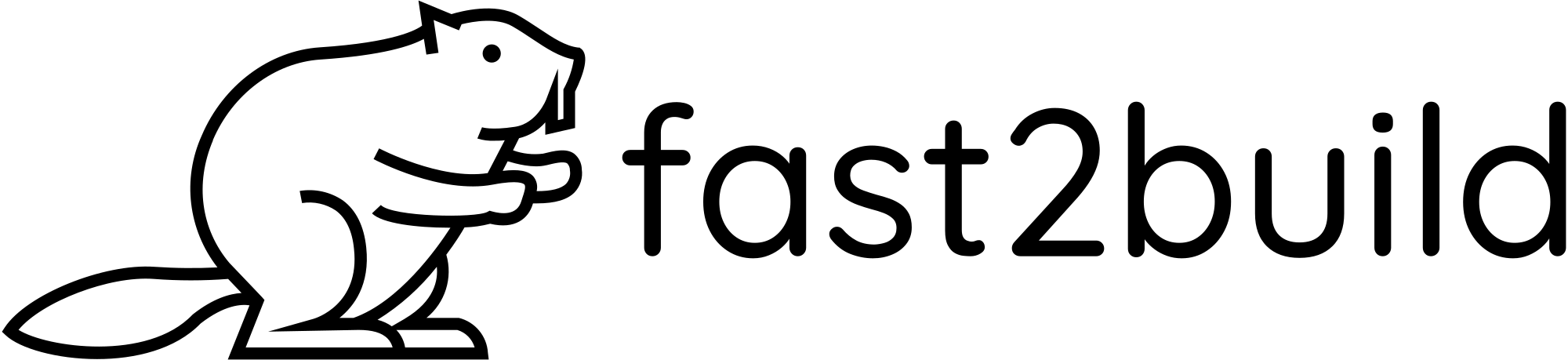Google Oauth
1、Create a new project on Google Cloud
2、Go to APIs & Services then Credentials
3、Click Configure Consent Screen
4、Fill info.
- Add userinfo.email & userinfo.profile to scope.
- Add yourself as a test user.
- Submit.
5、Go to Credentials and click + Create Credentials then Oauth Client ID
6、Choose Web Application.
- Add http://localhost:5001 and https://your-project.supabase.co to Authorized JavaScript origins.
- Add https://your-project.supabase.co/auth/v1/callback to Authorized redirect URIs.
- Click Create
7、Copy paste the Client ID in GOOGLE_ID and Client Secret in GOOGLE_SECRET to your Supabase dashboard (Authentification > Providers > Google)
8、Go to Oauth Consent Screen and click Publish App then submit for verification.
- Click Prepare for verification and fill the missing information.
- Google will email you and you will have to reply to start the process. You'll need to have your domain verified with Google Search Console. You can go ahead and do that now.
- You can already login with Google on localhost. On production, it will work too but show a warning until you're verified (takes a few days).